Flutter emerged as a great option to develop cross-platform mobile apps since Google announced its first stable version release. But where should I begin? In this article we will cover how to get started with flutter for beginners in Android Studio.
Hint: read introduction to android studio for beginners.

What is Flutter?
Flutter is a framework that allows developers to build multi-platform apps with a single programming language. Flutter is an alternative to the React Native Framework.
Google is designing the Code for Flutter but it is available to all external contributors. Flutter has been around for a long time but they became more focused on when Google revealed the release preview of Flutter on December 4th 2018, with loads of new apps. Then apps built in Flutter became more and more popular.
What is the best, Flutter or React Native?
In my honest opinion, both have their pros and cons:With many people and projects already using React Native, definitely is more popular. It allows you to use a lot of 3rd party libraries from the Javascript ecosystem to create react native app, and you can find plenty of learning material.
You will also be able to leverage your skills and practices on the front-end to facilitate development.
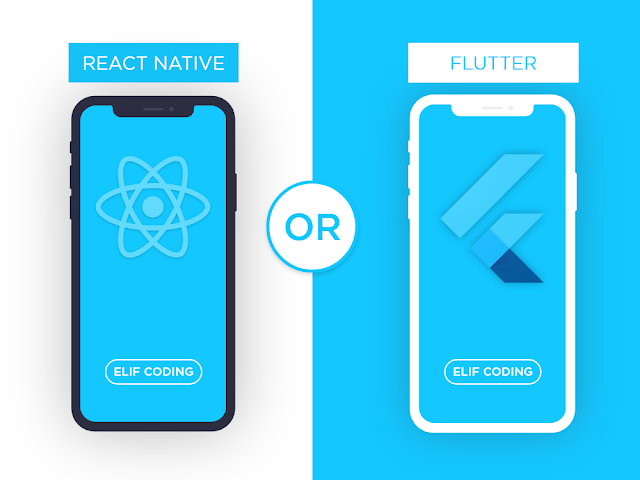
Flutter however is an Android native citizen and appears to be more politically published on its launch. Many things in the React Native Framework that are regarded as community responsibility are only part of the platform: navigation, topics that enable us to build a high quality native-feeling platform. What is missing is community maturity, learning material, best practice and evidence that they have been tested in battle.
Where are you going? Native or flutter?
I believe React Native is a better choice if you want to leverage your existing web boundary skills, especially if you have used React Native before.
In the other hand Flutter is a better way to learn from the bottom line and an interesting alternative to the traditional native IOS or Android ecosystem
How do I setup Flutter in Android Studio?
Flutter is a mobile interface Framework to create both IOS and Android apps. Dart is the language supported by flutter. Below are few steps to install flutter in android studio as a flutter developer.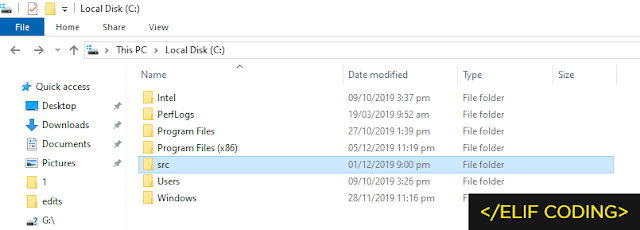
Key Steps:
- Download and install Android Studio here.
- Next download Git here.
- Now the key step is let's install flutter.
Just go to that folder and run the command of Git Bash below after you have created the folder.
git clone -b stable https://github.com/flutter/flutter.git
And you must go to the flutter folder of the src folder you created, after your setup and running flutter console, as below screenshot you will see:

After installing flutter repository form Github run a flutter command in that console to Install the flutter SDK:
flutter doctor
It will take a few minutes to install for the first time. After installation successfully, run this code in the flutter console.
flutter - version
Flutter version will show up like this:

In Android Studio Install Flutter Plugin.
Following the successful flutter installation, we now need a plugin to be installed in Android Studio to go to Settings->Plugins- > Search Flutter and install a plugin to restart Android Studio, as in the screenshot below.

Hooray! you installed flutter on your PC.
You can now create an Android Studio flutter project like the screenshot below:

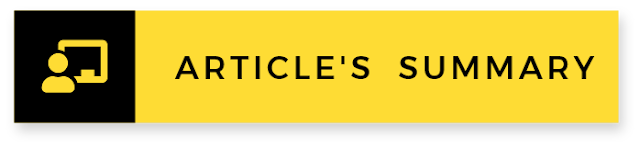
I hope that this article will be helpful. If you think something is missing, questions or feedback, go a step further and leave a comment below. I will enjoy the reviews.





0 comments